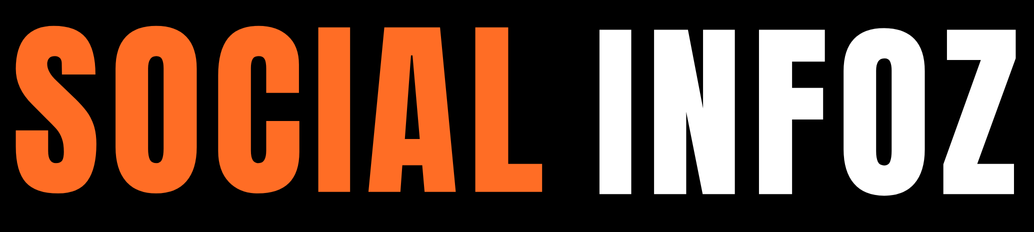“San Juan en línea” is another name for the Intranet of the Universidad Privada San Juan Bautista (UPSJB). It’s an internal platform that gives educators, administrators, and students a virtual area to access learning materials and complete different academic tasks. Users can access study materials, take part in discussion forums, do projects and assignments, verify grades, and keep informed about institutional news via the UPSJB Intranet. This technology is vital to the administration and education of the institution since it makes it easier for members of the community to collaborate and communicate while also providing access to the resources required for success in school.
Access through the UPSJB Website
- Launch your browser and type “UPSJB” into Google.
- Choose the first website or go straight to www.upsjb.edu.pe.
- Find and pick the “Mail” option from the home screen’s top menu.
- Your login and password must entered when you reach the email area.
- Once you have entered this data, click “Next” to open your personal email.
Email, the Blackboard platform, and the intranet “San Juan en Línea” all require the same login information. It’s important to keep this in mind. By ensuring the security of your data and streamlining your time at San Juan Bautista University, if you alter your password on one of these platforms, it will instantly update on all the others.
How to login to Blackboard UPSJB Platform?
Here are the some steps Blackboard UPSJB Platform :
- Now let’s get started on how to use the UPSJB Intranet login online:
- The site address https://upsjb.blackboard.com/ must be entered.
- Accepting the Cookies Policy is required.
- Select sign in
- You have to input the email.
- You now need to input the password.
- Lastly, you have successfully entered the UPSJB Blackboard in this manner.
- From the platform’s main menu, choose “Virtual Classroom” after logging in.
Structure of the Blackboard UPSJB Virtual Classroom
- The registered subjects will be listed on the Virtual Classroom home screen, arranged by semester, along with any messages from academic coordinators or instructors.
- Your personal information, including your full name, student code, date of birth, and the photo you uploaded when you originally joined, will be shown at the top of the screen.
- You may discover details about the many courses and locations, as well as their phone numbers and addresses, at the bottom.
- To view a topic, simply click on it.
- The “Materials List” is the default option when entering a subject; it is emphasized in comparison to other alternatives. The options at the top include the materials list in addition to “Discussion Forums,” “Assignments,” “Files,” “Student List,” and “Links.”
- We will go into more depth about each of these choices below.
The list of Materials for the Virtual Classroom at UPSJB
All of the teaching and reference resources are grouped into two categories in this section: “Generalities” (which includes materials from the coordinators) and “Weeks” (which includes materials from the teachers for each session). Click the view button next to any session to view its contents.. You will see a list of the teacher’s submitted lesson materials in the session, each with a file type designation. Any file, whether it is in Word, Excel, PowerPoint, or PDF format, can be clicked to examine its contents. Additionally, you can access links to other websites and YouTube videos without ever leaving the Virtual Classroom platform.
Discussion boards for the UPSJB Virtual Classroom
With this option, you can take part in interactive conversations about subjects that the teacher has chosen. All conversation topics are visible here, and forums can be either private or public. Just pick on the issue that piques your interest to join the conversation. You will see the teacher’s suggested question or topic within a forum. Please be aware that you will not be allowed to respond to a topic once the deadline for participation in a forum has passed.
Tasks at the UPSJB Online Classroom
You can upload the relevant files and read the tasks your teacher has given you in this section. You won’t be able to submit any more files for an assignment after the due date has gone.
Select the appropriate subject to view the assignment. The assignment or question that the teacher has given you will be visible.
List of Students
A list of every student enrolled in the course is available with this option. Their institutional emails and full names will be visible to you. You may find this information helpful if you wish to speak with other group members.
Enumeration of Links
The topic teacher has included links to websites in this section.
Please be aware that you will receive notifications in the “My Messages” section each time a teacher uploads content to the Virtual Classroom, such as a new forum or vital information. There, you can obtain useful notifications regarding the Virtual Classroom. We hope that this introduction has made the San Juan Bautista Private University Virtual Classroom platform more familiar to you. Until we meet again!
Conclusion
In summary Blackboard UPSJB Learn is an app that facilitates knowledge sharing, community development, and online education. It complements our academic model since it focuses on raising student achievement and has a contemporary, user-friendly, responsive interface.
Also Read About – TutorialsDuniya : Your Ultimate Education Center